Introduction
Experiencing WiFi disconnection issues on your Asus laptop can be incredibly frustrating, interrupting both your workflow and online activities. Maintaining stable internet connectivity is essential for both work and play. If your Asus laptop WiFi frequently disconnects, understanding the root causes is crucial to resolving the problem. This comprehensive guide will help you explore common reasons for WiFi dropouts, walk you through basic and advanced troubleshooting steps, and provide tips to sustain a stable connection. Let’s dive in to address the issue efficiently.
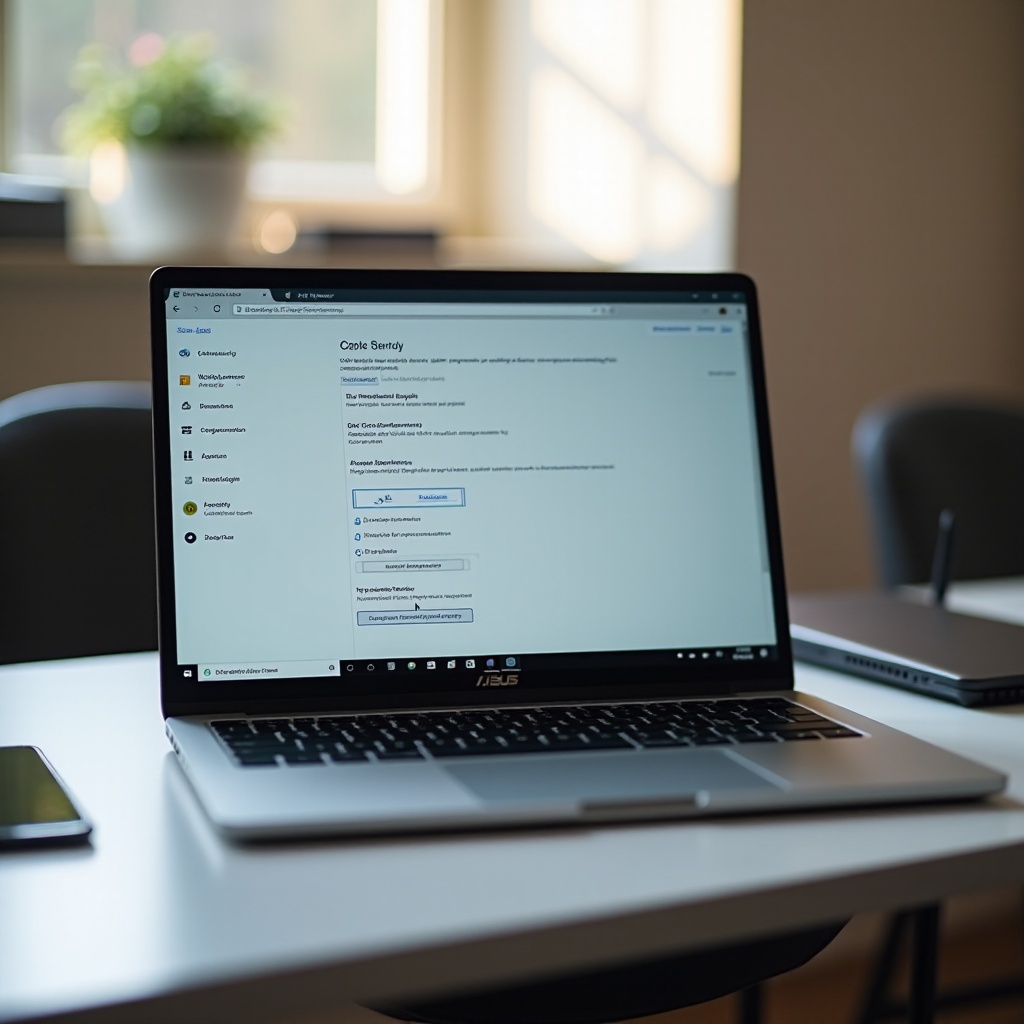
Common Causes of WiFi Disconnection on Asus Laptops
If you’re facing WiFi disconnection issues on your Asus laptop, they can originate from various sources including hardware, software, or external disturbances. Pinpointing the cause is key to applying the correct solution.
-
Hardware Issues: A malfunctioning WiFi adapter or router might lead to disconnections. Physical barriers can also attenuate WiFi signals, causing interruptions.
-
Software Problems: Outdated drivers or software clashes could result in WiFi disruptions. Usually, such issues can be resolved by keeping your system updated.
-
Network Interference: Electronic devices nearby might interfere with your WiFi signal, making it unstable. An overabundance of devices can also overwhelm the network.
-
Router Configurations: Errors in router settings, including wrong channel assignments or encryption issues, might be the source of your troubles. If other devices connect smoothly, scrutinize your router’s setup.
Understanding these factors helps you narrow down specific reasons for disruptions, allowing for targeted troubleshooting.
Basic Troubleshooting Steps
After potentially identifying the causes, start with some basic troubleshooting steps that can resolve most connectivity issues.
Checking WiFi Settings
- WiFi Switch: Ensure the physical WiFi toggle is activated and airplane mode is deactivated.
- Network Selection: Make sure you’re attempting to connect to the correct network to avoid unwarranted disconnections.
Restarting Devices
- Router and Modem: Restarting these devices can renew your connection.
- Laptop Restart: A reboot may resolve software glitches on your laptop, refreshing its system.
Ensuring Signal Quality
- Proximity: Stay close to the router to strengthen the signal.
- Obstacles: Eliminate physical obstructions between the router and your laptop.
If these basic checks are ineffective, consider progressing to more advanced troubleshooting actions.
Advanced Troubleshooting Techniques
For recurring disconnections, explore advanced solutions to address any underlying software or configuration discrepancies.
Updating WiFi Drivers
- Driver Update: Navigate to ‘Device Manager’, find ‘Network Adapters’, right-click your WiFi driver, and choose ‘Update Driver’. Manufacturer websites often have the latest drivers.
Configuring Network Settings
- IP Configuration: Set the laptop to automatically obtain IP addresses.
- DNS Settings: Switching to Google’s DNS (8.8.8.8 and 8.8.4.4) might enhance connectivity.
Scanning for Software Conflicts
- Firewall & Antivirus: Temporarily disable these to check if they interfere with connectivity.
- Third-Party Software: Look for updates or patches to resolve any software conflicts causing dropouts.
These advanced methods often address deep-rooted issues that basic troubleshooting cannot.
Using Asus Support Tools for Diagnosis
Asus provides a suite of support tools that assist in diagnosing connectivity issues more effectively. These utilities detect hardware faults or configuration errors. Use the MyASUS app when persistent issues arise beyond basic troubleshooting. It scans your device, provides diagnostic reports, and recommends solutions for complex WiFi disconnection problems.
Pro Tips for Maintaining a Stable Connection
After successfully troubleshooting WiFi issues, practice these pro tips for maintaining a stable connection.
- Regular Updates: Keep your operating system and drivers updated to prevent compatibility problems.
- Router Placement: Place your router centrally and at an elevated spot to avoid interferences from devices or obstacles.
- Network Management: Manage device connections and limit bandwidth use, especially for data-heavy applications.
Taking proactive measures can considerably reduce the chance of recurring disconnections.

When to Seek Professional Help
If detailed troubleshooting doesn’t resolve the problem, consider seeking professional assistance. Persistent issues might indicate hardware problems requiring technical intervention, like defective network cards or routers. Contact Asus customer support or visit a certified repair shop for in-depth assistance and possibly long-term solutions.

Conclusion
Dealing with WiFi connectivity issues on your Asus laptop can be challenging, but understanding potential causes and thoroughly troubleshooting with basic and advanced methods can effectively address these challenges. Remember, regular maintenance and strategic router management significantly aid in future disruptions. Should issues persist, don’t hesitate to seek professional help ensuring stable and reliable internet connectivity.
Frequently Asked Questions
Why does my Asus laptop keep losing WiFi connection?
This issue may result from hardware problems, software conflicts, or network interferences. Diagnosing the specific cause through troubleshooting can guide you to a solution.
How do I update my Asus laptop WiFi drivers?
To update WiFi drivers, access ‘Device Manager’, find ‘Network Adapters’, right-click your driver, and select ‘Update Driver’. Check the Asus website for the latest version.
What should I do if none of the troubleshooting steps work?
If all troubleshooting attempts fail, professional assistance may be required to diagnose and resolve a potential hardware defect. Contact Asus support for guidance.


