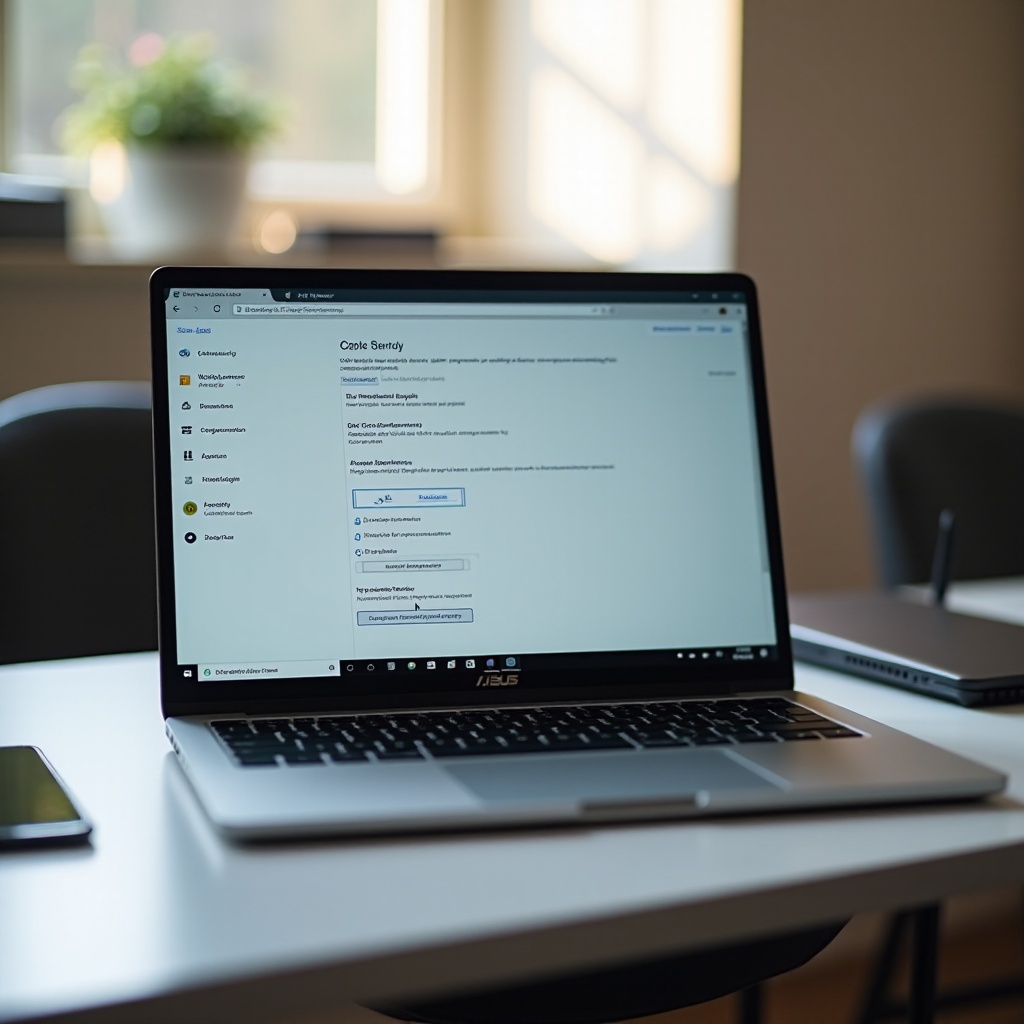Introduction
As any MacBook enthusiast will tell you, the device’s screen clarity and vibrancy are unparalleled, making it the go-to choice for both work and leisure. But when the screen dims unexpectedly, and you can’t adjust the brightness, frustration mounts. It’s crucial to understand the issue and its solutions to restore your screen’s optimal performance. This complete guide walks you through the common causes and provides strategic solutions to address the dim screen problem. By the end, you’ll master the steps necessary to brighten your MacBook screen and enjoy its full capabilities once again.

Understanding the MacBook Screen Dim Issue
The issue of a dim MacBook screen can arise from multiple factors, including both software and hardware problems. Commonly, users experience this issue due to minor software hiccups or, in severe cases, hardware failures. Identifying the root cause is vital to applying the right solution. The brightness control problem may stem from outdated software, incorrect settings, or even issues with the display’s hardware components. By diagnosing the underlying cause, you’ll resolve the current issue and fend off potential future problems.
Initial Checks and Quick Fixes
Before delving into advanced troubleshooting, some initial checks and quick fixes frequently resolve brightness issues efficiently. These preliminary steps are foundational in addressing the screen dim problem:
Adjusting Brightness Settings
Ensure your brightness settings haven’t been accidentally lowered:
- Go to the Apple menu and select ‘System Preferences.
- Click on ‘Displays,’ then adjust the brightness slider to the desired level.
Keyboard Shortcuts Verification
Misconfigured keyboard shortcuts might hinder brightness adjustment:
- Use ‘F1’ and ‘F2’ keys to manually adjust brightness.
- If these keys aren’t functioning, verify that your keyboard settings haven’t disabled them.
Transitioning from initial adjustments, we move toward software-based solutions if the problem persists.

Software Solutions for Screen Brightness Problems
When quick checks don’t work, software updates or resets may be needed:
Updating macOS
Outdated software can interrupt functionality:
- Open the App Store on your MacBook.
- Click ‘Updates’ and install any available updates for macOS.
Resetting SMC and NVRAM
For persistent screen dimming issues, a system reset can be beneficial:
- Shut down your device.
- Hold Shift + Control + Option and the power button for 10 seconds to reset the SMC.
- To reset NVRAM, restart your MacBook and press Option + Command + P + R until you see the Apple logo twice.
Following software fixes, we explore potential hardware problems that might cause screen dimming.

Diagnosing Hardware Problems
If software solutions don’t resolve the problem, it’s time to investigate potential hardware issues. This involves checking cables, connections, and any indications of physical damage.
Checking Display Cables and Connections
Make sure all cables are solidly connected:
- Disconnect and reconnect any external devices.
- For internal checks, consult professional advice to check for loose or damaged cables.
Inspecting for Physical Damage
Look for any signs of physical damage on your MacBook that could affect the screen:
- Check for cracks or visibly damaged components.
- If hardware damage is detected, consider professional repair services or contacting Apple Support.
If these hardware checks don’t resolve the issue, consider more advanced troubleshooting steps.
Advanced Troubleshooting Steps
For stubborn screen dim issues, these advanced techniques may help:
Booting in Safe Mode
Booting in safe mode helps you determine if a problematic software component is to blame:
- Shut down your MacBook.
- Restart the device while holding the ‘Shift’ key until the Apple logo appears to enter Safe Mode.
Managing External Displays
External devices might interfere with your MacBook’s internal display settings:
- Disconnect any external monitors and display devices.
- Test brightness control on the MacBook alone to see if disconnecting resolves the issue.
To ensure a future of brightness-control bliss, consider implementing preventive strategies.
Preventive Measures for Future Issues
Prevent future problems by keeping your macOS and applications updated, regularly checking display and system settings, and protecting your MacBook from physical hazards with cases or covers.
Conclusion
Solving a dim MacBook screen involves pinpointing potential causes and applying tailor-made solutions, from software updates to hardware evaluations. Following this guide, you can successfully address screen brightness issues, restoring your MacBook to peak performance. Should your troubleshooting efforts fall short, obtaining assistance from Apple Support is advised.
Frequently Asked Questions
Why is my MacBook screen randomly dimming?
Random dimming may occur due to energy-saving settings or automatic brightness adjustments. Check your settings and disable automatic brightness if necessary.
Can a PRAM reset fix screen brightness issues?
Yes, resetting PRAM can resolve screen brightness issues by clearing settings like volume, display resolution, and startup disk selection.
Should I contact Apple Support if problems persist?
If these troubleshooting steps don’t solve the issue, contacting Apple Support is recommended for expert assistance and potential hardware diagnostics.