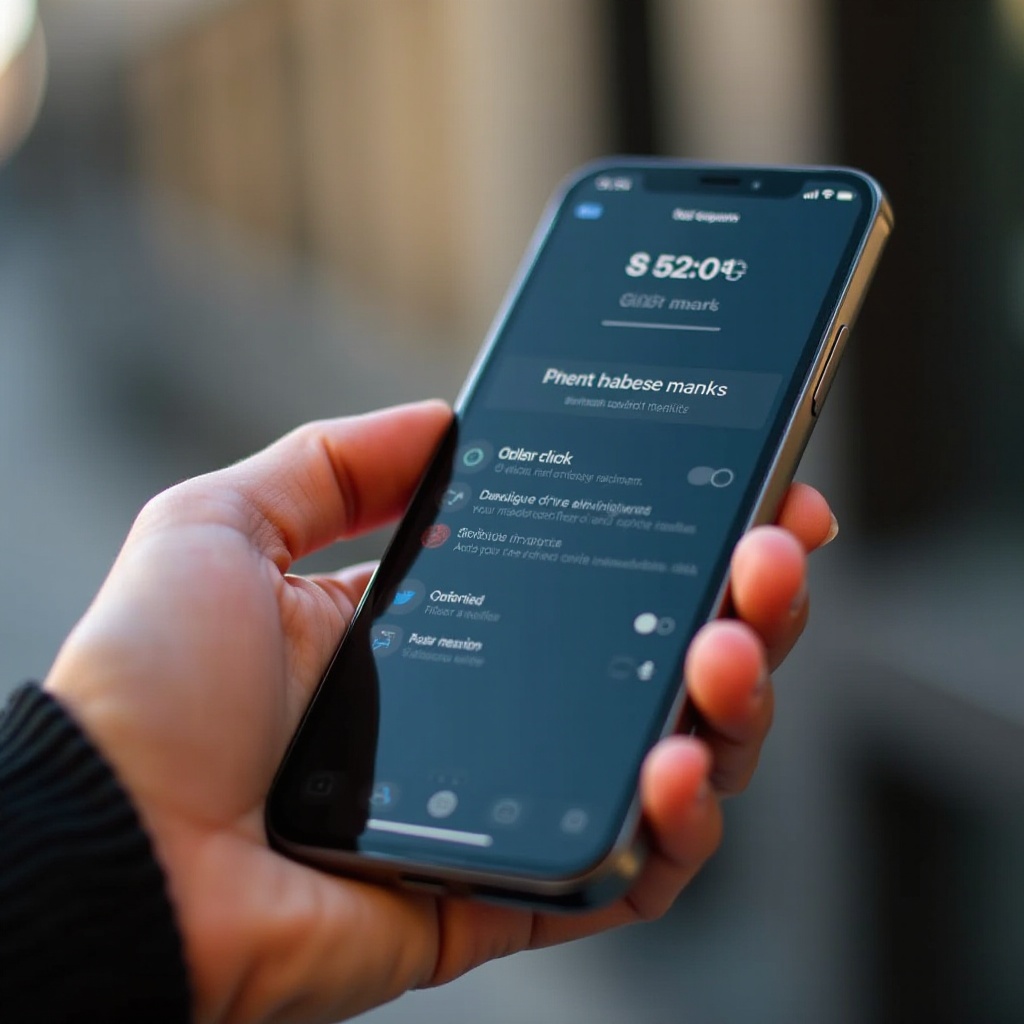Introduction
Streaks on a computer screen can significantly disrupt your workflow and degrade display quality. Understanding the potential causes and solutions can help you address this common problem effectively. Whether facing vertical or horizontal streaks, vivid lines, or faded markings, several factors could play a role. From hardware malfunctions to software issues, streaks can originate from numerous sources. In this comprehensive guide, we’ll walk you through diagnosing the problem, tackling both software and hardware-related causes, and taking preventive measures to keep your screen clear. These steps will help you regain optimal performance and achieve pristine visuals on your computer screen.

What Causes Streaks on Computer Screens?
Understanding the root causes of screen streaks is essential for effective troubleshooting. Several elements contribute to this frustrating issue:
- Graphics Drivers: Outdated or corrupted graphics drivers often result in display anomalies like streaks.
- Display Settings: Misconfigured display settings may cause visual disturbances, including streaks.
- Loose Cables: Faulty or poorly connected cables can transmit unsynchronized signals, resulting in streaks.
- Hardware Damage: Physical damage to your monitor, such as cracked panels or defective components, can lead to streaks and other display issues.
Before diving into solutions, identifying the cause is key. This will guide which corrective measures to prioritize first, ensuring a focused and efficient troubleshooting process.

How to Diagnose Screen Streak Issues
After identifying potential causes, the next step is diagnosing the problem accurately. This involves a thorough check-up of your system and its parts.
Physical Examination of the Monitor
- Check for visible damage such as cracks, scratches, or warped areas on the monitor.
- Turn off your monitor and clean the screen gently to ensure dirt isn’t causing visual disruptions.
Assessing Graphics Drivers
- Ensure your graphics drivers are up-to-date by checking the manufacturer’s website, as outdated drivers can cause streaks.
- Use the Device Manager in your operating system to detect driver issues.
Cable and Connection Testing
- Inspect all cables, focusing on the HDMI, VGA, or DisplayPort connections, depending on your setup.
- Swap cables with a spare to see if the problem persists, indicating a potential cable fault.
Once the cause of the streak is identified through these diagnostic tests, you can focus on implementing the right solution—whether software updates or hardware fixes.
Fixing Streaks Caused by Software Problems
If software is the root of your screen streaks, addressing these issues can quickly rectify the problem.
Updating Graphics Drivers
- Visit the official website of your graphics card manufacturer to download the latest drivers.
- Install the updated driver and restart your computer to apply changes effectively.
Adjusting Display Settings
- Navigate to your system’s display settings via the Control Panel or System Preferences.
- Experiment with different resolution and refresh rate settings to see if adjustments resolve the streaks.
Implementing these software fixes can often eliminate display streaks without the need for additional tools or expertise.
Resolving Hardware-Induced Streaks
When hardware issues are identified as the cause, more hands-on interventions might be necessary:
Replacing Faulty Cables and Connectors
- Invest in a high-quality replacement cable compatible with your monitor to ensure stable signal transmission.
- Confirm connectors are properly secured and free from debris or damage.
Checking for Monitor Damage
- If screen damage is apparent, consider professional repairs or replace the monitor if it’s beyond repair.
- If under warranty, reach out to the manufacturer for support or replacements.
Hardware solutions might require more effort and expense but are crucial for eliminating persistent streaks resulting from physical damage or defective parts.

Preventive Measures to Avoid Future Screen Streaks
Prevention is always easier than correction. By taking precautionary measures, you can minimize the risk of streaks appearing on your computer screen in the future. Consistent maintenance and care are key to preserving screen functionality.
- Keep your system’s software, especially graphics drivers, consistently updated.
- Regularly inspect and clean your monitor and all connected cables.
- Use surge protectors to prevent electrical damage during power fluctuations.
- Avoid physical impacts and ensure your monitor is mounted or stationed securely.
By integrating these preventive actions into your regular maintenance routine, you’ll reduce the chances of encountering streaks again and enhance your overall computing experience.
When to Consult a Professional
If after applying both software and hardware fixes, streaks persist, it’s advisable to seek professional assistance. A certified technician has the tools and expertise to diagnose complex issues that might not be easily perceptible to users. Consulting with professionals is particularly crucial if you’re unfamiliar with handling hardware components or your machine is part of a larger network.
Conclusion
Screen streaks can be a nuisance, but with a clear plan of diagnostics and solutions, they are usually manageable. Whether it’s a simple software update or a careful hardware check, taking these steps diligently can restore the quality and clarity of your display. Focus on preventative practices to keep your screen streak-free and ensure a seamless computing experience. When in doubt, professional advice is always a valuable resource.
Frequently Asked Questions
Why do streaks appear on my screen randomly?
Random streak occurrences can be traced back to sporadic driver failures or loose connections, affecting display performance intermittently.
Can a loose cable cause screen streaks?
Yes, a loosened or malfunctioning cable often results in incomplete signal transmission, leading to perceptible streaks on the monitor.
Is it possible to fix screen streaks permanently?
By correctly diagnosing and addressing the root cause—whether software or hardware-related—it’s feasible to eliminate streaks permanently.