Introduction
Amber Alerts play a crucial role in notifying the public about child abduction cases. These alerts are distributed through various channels, including smartphones, to mobilize the community and initiate urgent search efforts. Samsung phones come equipped with the capability to receive these alerts, ensuring you are always informed when such emergencies occur.
While the importance of Amber Alerts is undeniable, you might want to know how to manage these notifications on your Samsung device. This guide will walk you through enabling, customizing, and even disabling Amber Alerts, along with troubleshooting any common problems you might encounter.

Understanding Amber Alerts
Amber Alerts are part of the Wireless Emergency Alerts (WEA) system introduced by the Federal Emergency Management Agency (FEMA) in the United States. These messages are sent to your Samsung phone to keep you informed about ongoing child-abduction cases. Named after Amber Hagerman, a child who was tragically abducted and murdered in 1996, these alerts are designed to elicit community participation in finding the child as quickly as possible.
The effectiveness of Amber Alerts relies heavily on public awareness and rapid dissemination of information. Once a child abduction is reported, law enforcement agencies issue an Amber Alert, which is then broadcast to cell phones, TV, and radio stations. Knowing how to manage these alerts on your Samsung phone ensures you won’t miss critical information that could assist in saving a child’s life.
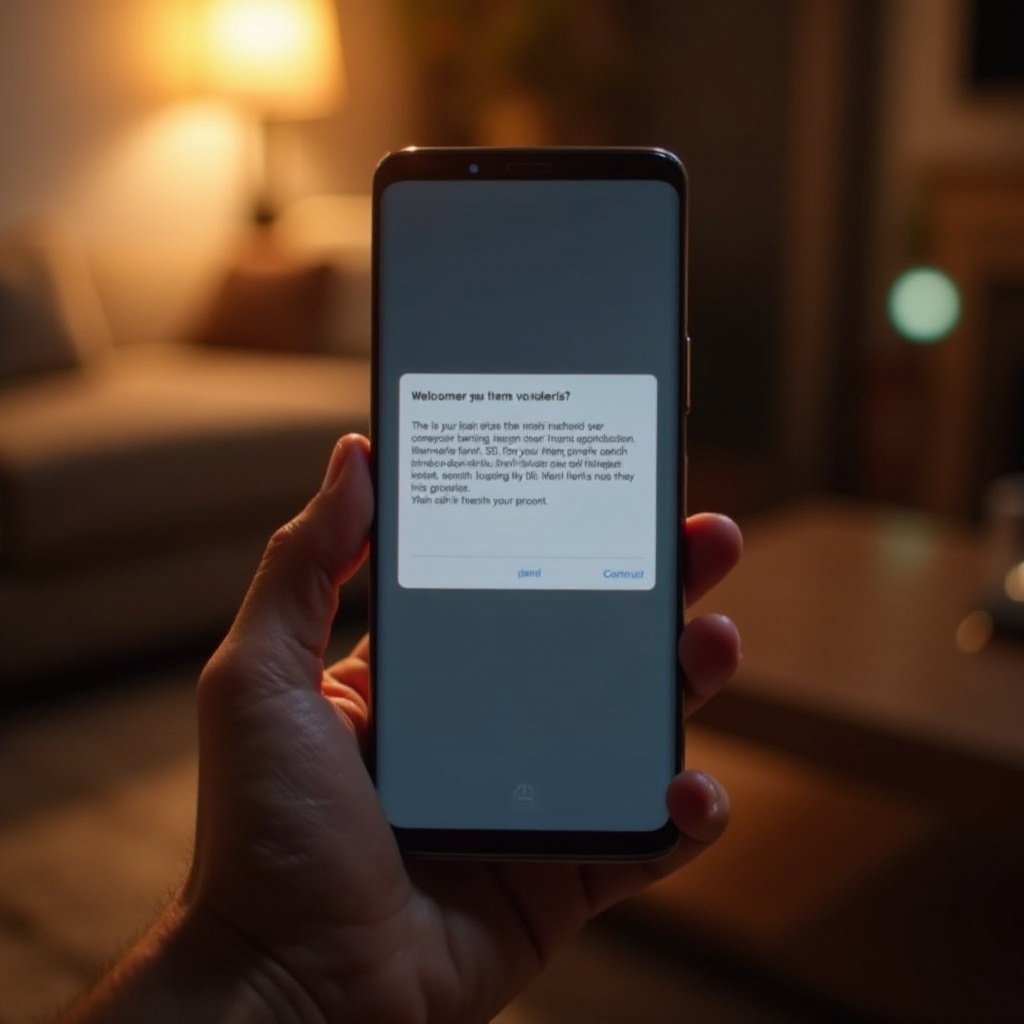
Enabling Amber Alerts on Samsung Devices
Ensuring that your Samsung device is set to receive Amber Alerts is fairly straightforward. Follow these steps to make sure you get these important notifications:
- Open the Settings app: Start by tapping on the gear-shaped Settings icon on your home screen or app drawer.
- Navigate to Notifications: Scroll down and find the Notifications section in the list.
- Find Emergency Alerts: Within Notifications, look for Emergency Alerts or Wireless Emergency Alerts.
- Enable Amber Alerts: Make sure the toggle next to Amber Alerts is switched on. This setting ensures you receive alerts for child abductions in your vicinity.
By following these simple steps, you can enable Amber Alerts on your Samsung device.
Customizing Amber Alert Settings
Samsung phones allow for some customization of Amber Alert settings to suit your preferences. You may want to adjust the types of alerts you receive and their frequency. Here is how to customize the settings:
- Open the Settings app: As usual, start by accessing the Settings app.
- Go to Notifications: Scroll down and tap on Notifications.
- Access Emergency Alerts: Tap on Emergency Alerts or Wireless Emergency Alerts.
- Customize Alert Types: Here you can select the types of alerts you want to receive, such as Severe Threats, Emergency Alerts, and Public Safety Alerts.
- Adjust Alert Sound: On the same page, you’ll find options to adjust the alert sound, vibration, and alert reminders.
Customizing these settings allows you to manage how you receive Amber Alerts, making them less disruptive while still keeping you informed.
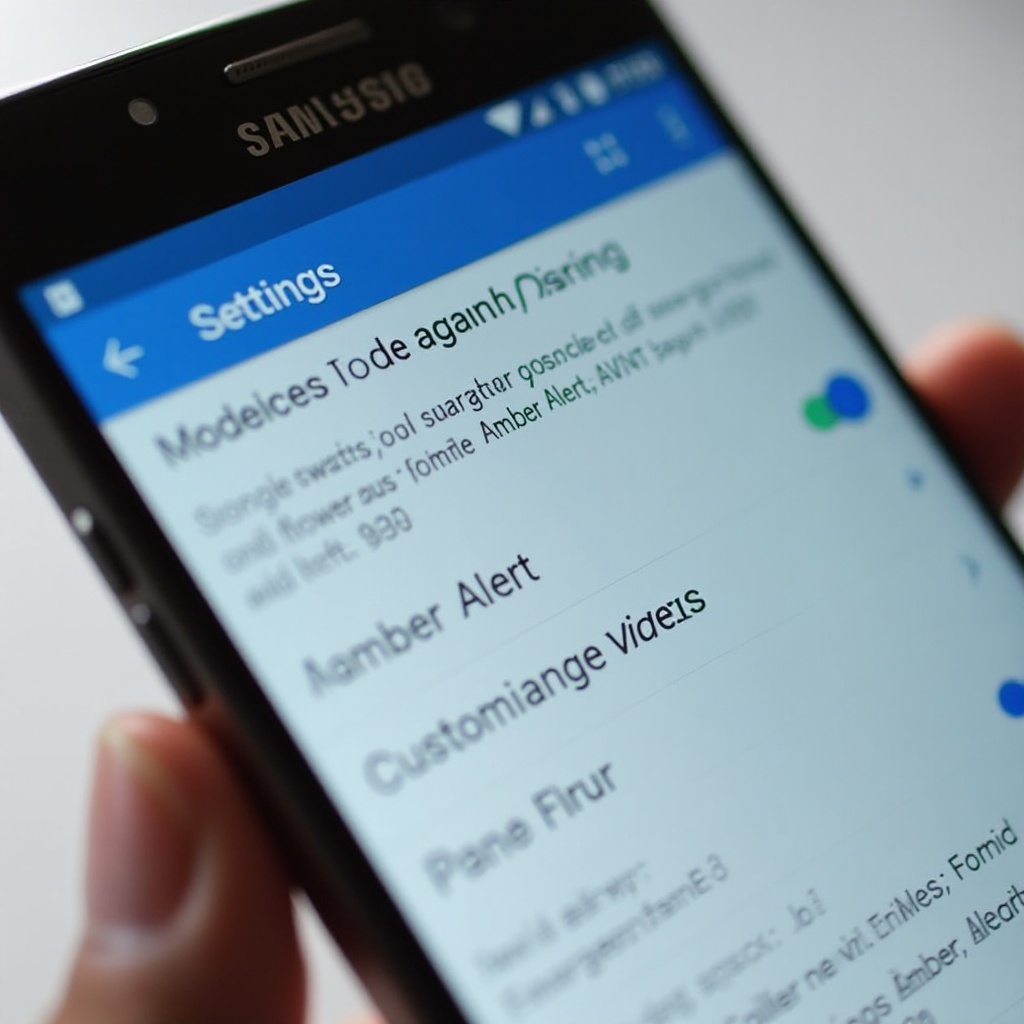
Disabling Amber Alerts (Caution!)
While the ability to disable Amber Alerts exists, it’s not typically recommended due to their critical nature. However, there are situations where you might want to do so. Here’s how to disable Amber Alerts on your Samsung device:
- Access the Settings app: Start by opening the Settings app on your device.
- Go to Notifications: Scroll down and tap on Notifications.
- Select Emergency Alerts: Find and tap on the Emergency Alerts or Wireless Emergency Alerts option.
- Toggle Off Amber Alerts: Look for the Amber Alerts option and switch the toggle to the off position.
Please remember, Amber Alerts are essential in emergency situations and can be instrumental in saving lives. Disabling them means you won’t be notified of these critical events.
Troubleshooting Common Issues
If you encounter problems with Amber Alerts on your Samsung phone, here are some common issues and their solutions:
- Not receiving alerts: Ensure that your phone’s software is up-to-date. Go to Settings > Software Update > Download and Install to check for updates.
- Alerts appearing multiple times: This could be due to a system glitch. Restarting your device usually resolves this issue.
- Custom tones not working: Ensure that the alert tone you selected is compatible with your device. Go back to Emergency Alerts settings and reselect the tone.
These steps can typically resolve common issues, ensuring your Samsung device functions correctly.
Conclusion
Managing Amber Alerts on your Samsung phone is a simple yet crucial task. Ensuring these alerts are enabled and customized to your preference helps you stay informed during child abduction emergencies, allowing you to potentially assist in finding missing children. Disabling these alerts should only be considered under exceptional circumstances, given their importance.
Frequently Asked Questions
What should I do if I’m not receiving Amber Alerts on my Samsung?
Ensure your device has enabled Amber Alerts. Go to Settings > Notifications > Emergency Alerts and verify that the ‘Amber Alerts’ toggle is switched on.
Is it recommended to disable Amber Alerts?
No, it is not recommended due to their life-saving importance. Amber Alerts provide critical information during child abduction cases and can prompt community assistance.
Can I customize the alert tones for Amber Alerts on my Samsung device?
Yes, you can customize the alert tones. Navigate to Settings > Notifications > Emergency Alerts and select your preferred alert tone from the available options.

