Introduction
Have you ever wondered why email signatures are huge when sent from your phone? Perhaps you sent an email with a minimal signature, only to see it sprawling with extra details or loaded with unnecessary images. This phenomenon is common and can be attributed to various factors related to mobile email applications and their settings. Understanding these reasons can help you streamline your mobile email signature to maintain professionalism, reduce data usage, and enhance user experience.

Understanding Email Signatures
Email signatures serve as digital business cards appended at the end of your emails. They convey essential information such as your name, job title, company, and contact details. Signatures can also include logos, disclaimers, and social media links. While they project professionalism and legitimacy, their design and content require careful consideration.
The complexity of email signatures arises due to their dual purpose: delivering key information succinctly and incorporating branding elements. When composed correctly, signatures look neat on all devices and email clients. However, mobile devices pose unique challenges that can cause email signatures to turn into bulky, less appealing versions of their desktop counterparts.
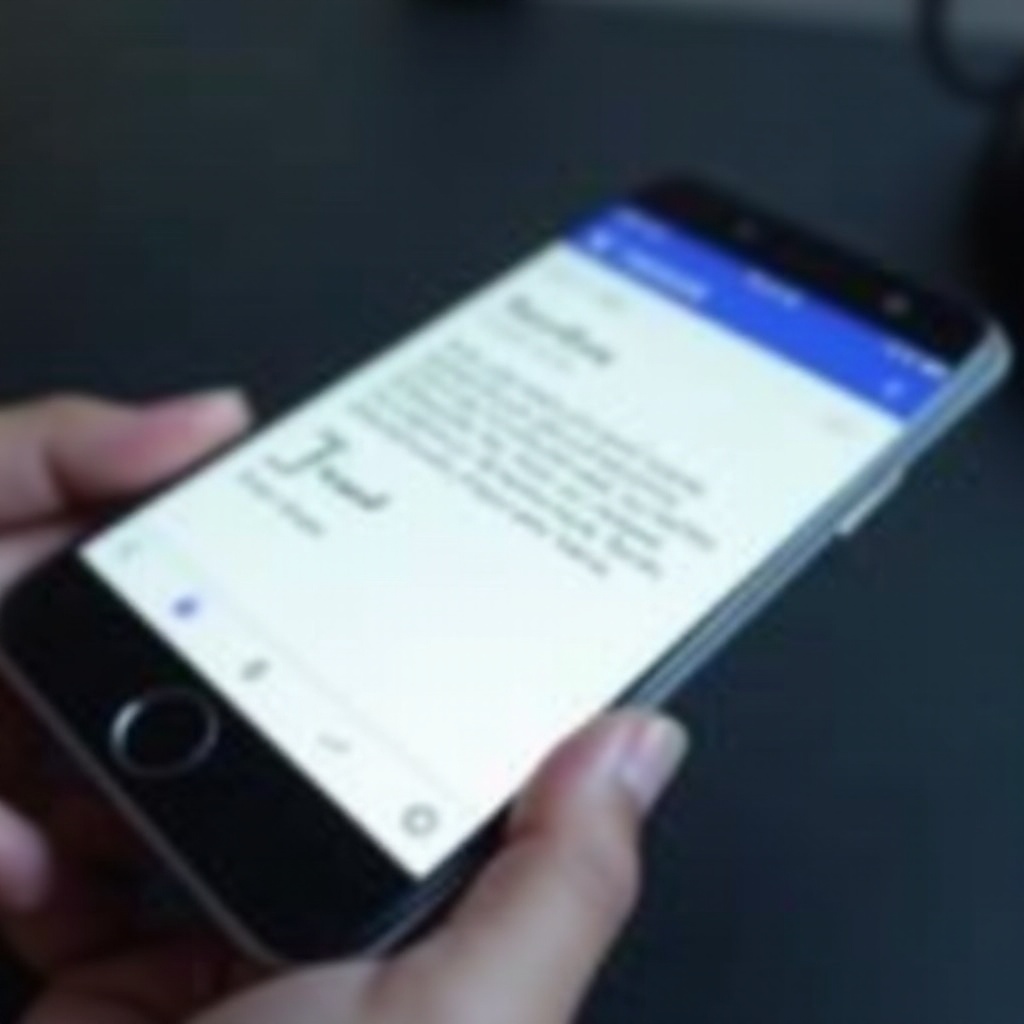
Reasons Behind Large Email Signatures on Mobile Devices
Several factors contribute to why email signatures appear large when sent from mobile devices.
Default Settings in Mobile Email Apps
Many mobile email applications come with pre-configured settings that generate sizable signatures. These defaults often include promotional lines like ‘Sent from my iPhone’ or similar phrases, which inadvertently add to the signature length. If users are unaware of these default settings, their signatures can unintentionally become elongated and cumbersome.
Image and Logo Inclusion
Another major contributor to oversized email signatures is the inclusion of images or company logos. On mobile devices, images are sometimes embedded rather than linked, leading to increased signature sizes. The limited display capabilities of mobile screens can also cause these images to render larger or improperly, adding to the bulkiness.
HTML Formatting and Rendering Differences
HTML formatting plays a significant role in how email signatures are rendered. Mobile devices handle HTML differently than desktops, causing discrepancies in appearance and size. Tags such as div, span, or inline styles might behave unexpectedly on mobile, leading to layouts that are larger or display differently than intended.
Issues Caused by Oversized Email Signatures
Oversized email signatures can cause several issues, ranging from aesthetics to functionality.
Formatting and Display Problems
Large email signatures often suffer from formatting issues. Because different email clients and devices render HTML and styles differently, what looks perfect on one device may look cluttered or distorted on another. This inconsistency can make emails appear unprofessional.
Increased Data Usage and Load Times
Including heavy images or extensive HTML coding in email signatures increases data usage. Larger signatures take longer to load, especially on slower networks, reducing the overall efficiency of email communication. It’s particularly problematic for recipients with limited bandwidth or data plans.
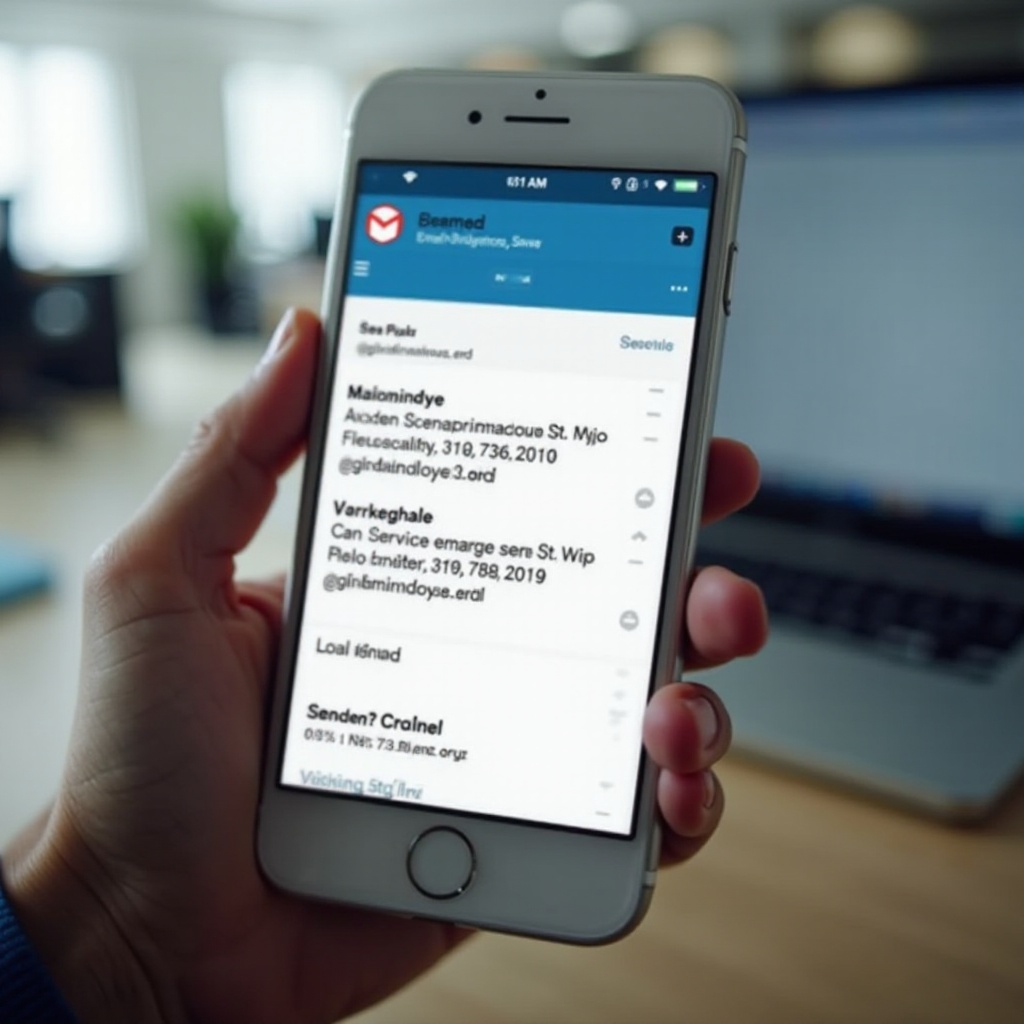
Best Practices to Optimize Mobile Email Signatures
Optimizing your email signature is crucial to maintaining efficient communication and a professional image.
Simplifying Content
To avoid the pitfalls of oversized email signatures on mobile devices, follow these best practices:
- Limit Information: Include only essential details such as your name, job title, company, and contact information.
- Avoid Long Disclaimers: Use a link to a web page for disclaimers rather than including them in full.
Using Text-Based Signatures
Keeping your signature text-based ensures it remains lightweight and displays consistently across different devices and email clients. Use simple fonts and limit special formatting to maintain readability and professionalism.
Adjusting Settings in Email Apps
Most email applications allow customization of signature settings. Take the time to:
- Review and Modify Defaults: Remove any unnecessary default text added by the email app.
- Resize Images: If images are necessary, ensure they are properly resized and optimized for mobile display.
- Check Rendering: Test your signature on multiple devices and clients to confirm consistent appearance.
Tools and Solutions for Managing Email Signatures
Various tools can aid in managing and optimizing email signatures, ensuring uniformity and professional appearance across all devices.
Signature Management Software
Software solutions like Exclaimer or CodeTwo can help create and manage email signatures across all devices. They allow for centralized control and standardization, ensuring all signatures comply with company branding.
Consistent Corporate Templates
Developing a corporate template for email signatures ensures consistency across the organization. Templates can be designed to be simple, professional, and flexible enough to look good on mobile devices.
Regular Updates and Reviews
Regularly reviewing and updating email signatures ensures they remain effective and appropriate. Check for broken links, outdated information, or design elements that may not render well on newer devices or email clients.
Conclusion
Understanding the factors that contribute to large email signatures on mobile devices can help you optimize your communication. By simplifying content, using text-based signatures, and adjusting app settings, you can ensure your emails remain professional and efficient. Leveraging management tools and regular reviews further enhances the consistency and effectiveness of your email signatures.
Frequently Asked Questions
How can I reduce the size of my email signature on my phone?
To reduce the size of your email signature, simplify its content by including only essential information, use text-based elements, and resize any necessary images. Adjust the settings in your mobile email application to remove unnecessary default text.
Are images necessary in email signatures?
Images are not essential and can often make email signatures larger and more prone to display issues. A simple, text-based signature is often more effective and universally compatible.
What are the benefits of simplifying my email signature?
Simplifying your email signature ensures it loads quickly, displays consistently across devices, reduces data usage, and maintains a professional appearance.


