Introduction
Resetting your Firestick can help solve numerous issues and give your device a new lease on life. In 2024, knowing how to effectively reset your Firestick is essential for ensuring smooth streaming and device functionality. If you’re dealing with lag, app crashes, or connectivity woes, a reset might be your solution. Grasping the concept and processes of resetting will empower you to maintain your device optimally. This guide not only takes you through soft and hard resets but also troubleshooting and post-reset maintenance. Plunge into this comprehensive exploration of resetting your Firestick to elevate your streaming experience.

Understanding the Need for a Reset
Firesticks, like other tech devices, benefit from periodic resets. Over time, performance may degrade due to accumulated data or software glitches, making resets a handy remedy. Resets help eliminate unnecessary data and fix issues, serving as both a corrective and preventive measure. When experiencing app hiccups or slowdowns, a reset may rejuvenate your device. In understanding when to reset, you’ll extend the life of your Firestick, ultimately enhancing your user satisfaction with a cleaner streaming adventure.

Types of Firestick Resets Explained
The resetting process for a Firestick is crucial to understand, as it primarily divides into two types: soft and hard resets.
Soft Reset
A soft reset addresses minor glitches by refreshing the system. It’s similar to rebooting a computer, harmless to your data yet effective at tackling temporary connectivity or performance interruptions.
Hard Reset
A hard reset restores the Firestick to its factory settings, obliterating all user data. This method is ideal for severe software issues or if you need a fresh device start. It sweeps your Firestick clean, removing all personal touches, from apps to accounts.
By discerning between these reset types, you can better address the various issues your Firestick might face. With this comprehension, let’s navigate the specific steps for each reset type.
Step-by-Step Guide to Reset Your Firestick
Optimizing Firestick performance through resets is straightforward with the right approach.
Performing a Soft Reset
- Navigate: Access ‘Settings’ from your Firestick’s home screen.
- Select Device: Choose ‘Device & Software’ or ‘My Fire TV.
- Reboot: Select ‘Restart’ to reboot your Firestick, completing the soft reset while protecting your data.
The soft reset process rejuvenates the device efficiently without losing any of your personal settings or applications.
Executing a Hard Reset
- Access Settings: Enter ‘Settings’ from the home interface.
- Select Device: Click on ‘Device & Software’ or ‘My Fire TV.
- Factory Reset: Opt for ‘Factory Reset’ or ‘Reset to Factory Defaults.
- Confirm Prompt: Approve with ‘Reset’ to initiate a cleanse and restoration to original factory status.
A hard reset provides a clean slate, ideal for severe troubleshooting needs.
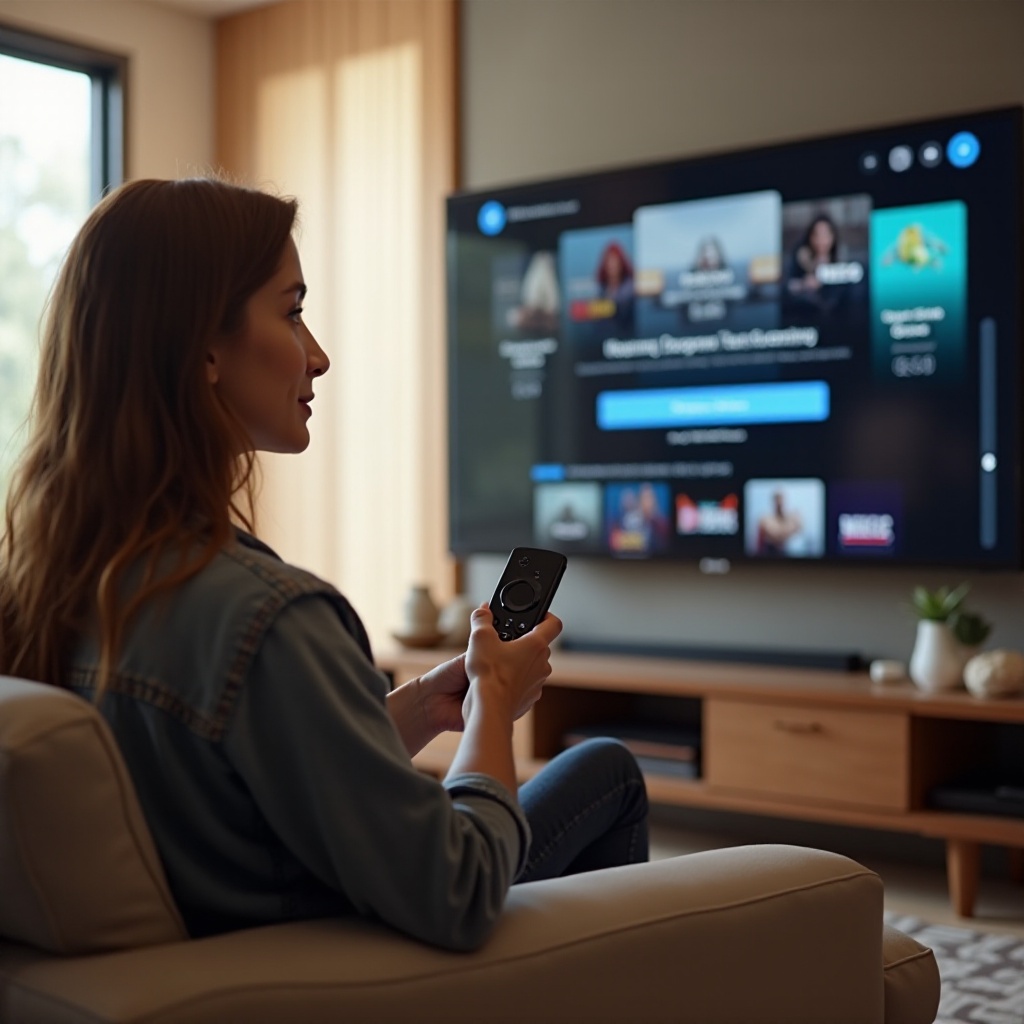
Troubleshooting Common Issues Post-Reset
Even post-reset, some difficulties may arise. Addressing these efficiently is key.
Connectivity Problems
- Check Network: Verify active Wi-Fi and reconnect your Firestick.
- Restart Router: Switch off the modem for a brief period and reignite.
- Update Device: Ensure your Firestick’s firmware is up to date for optimal performance.
Performance Lag
- Clear Cache: Access settings and erase cache to boost performance.
- Reduce Apps: Uninstall superfluous applications and reset your device.
- Update Apps: Maintaining current app versions mitigates lag and enhances efficiency.
Applying these fixes ensures your device runs smoothly post-reset.
Tips for Maintaining Your Firestick After a Reset
A post-reset maintenance plan ensures lasting Firestick performance and enjoyment.
- Regular Updates: Consistently update both device and app software.
- Manage Storage: Periodically clear cache and delete unneeded apps to conserve space.
- Parental Controls: Re-establish these features post-reset for a customized viewing experience.
- Routine Monitoring: Conduct periodic soft resets and update checks for handling minor glitches.
Following these steps helps prolong the life and improve the performance of your device.
Conclusion
Resetting your Firestick effectively restores its efficiency and maximizes its lifespan. Whether opting for soft or hard resets, understanding their suitability ensures ongoing device health. With troubleshooting tools and maintenance strategies at your disposal, enhancing your Firestick experience becomes straightforward and rewarding. Use this all-inclusive guide to face any challenges confidently and enjoy undisturbed streaming.
Frequently Asked Questions
Can resetting my Firestick delete all my apps and data?
Yes, a hard reset erases all apps, settings, and data, restoring factory settings. A soft reset keeps your data intact.
How often should I reset my Firestick?
Soft resets are beneficial every few weeks for maintenance. Hard resets should be rare, used for resolving substantial issues.
What should I do if my Firestick won’t reset?
If it won’t reset, try a soft reset, verify connections, and update your device. Persistent issues may require Amazon Support’s help.


