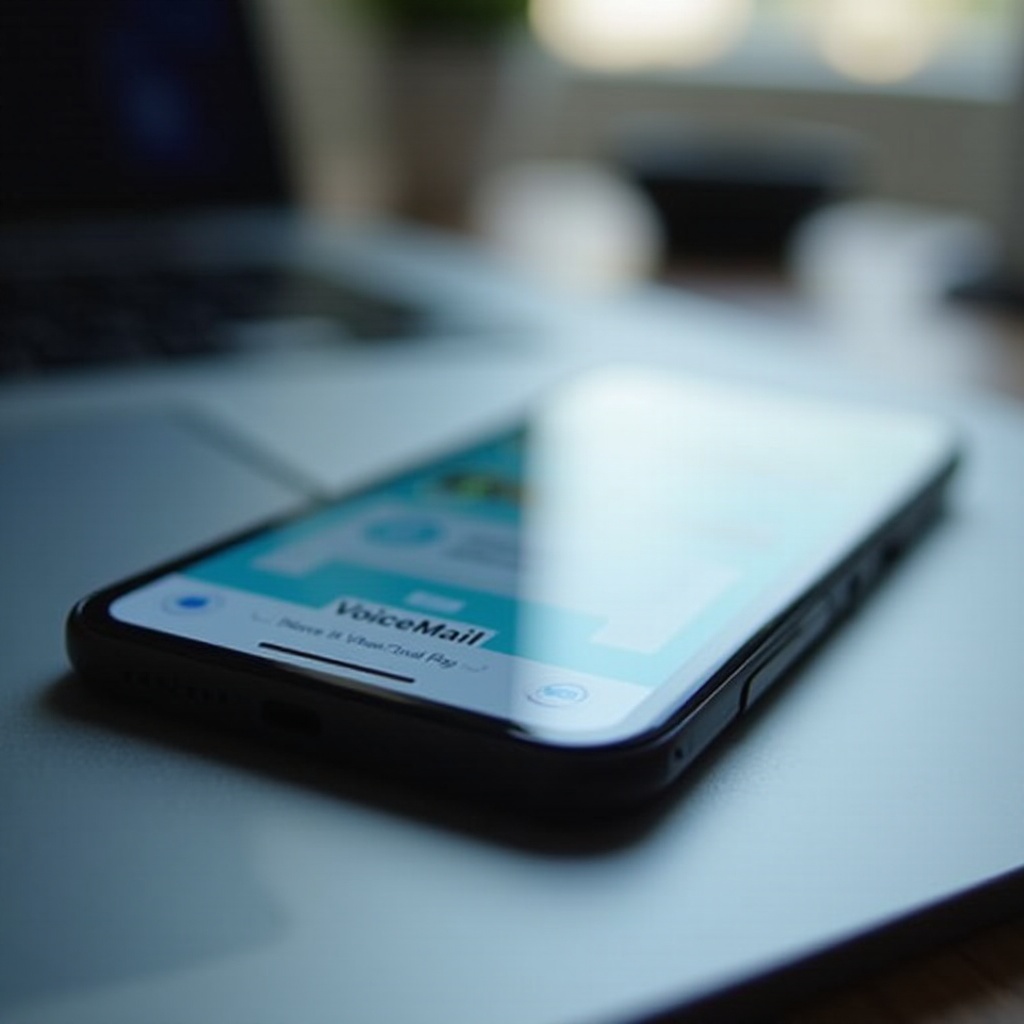Introduction
The fan in a MacBook plays a critical role in its cooling system, ensuring the device operates within safe temperature limits. Nonetheless, persistent fan activity can be bothersome and often points to underlying issues. If your MacBook fan won’t stop running, it is crucial to identify the causes and implement effective solutions to sustain its performance and lifespan. This guide offers in-depth insights into diagnosing and resolving fan-related concerns, ultimately enhancing your MacBook experience.

Common Causes of a Constantly Running MacBook Fan
Understanding the reasons behind constant fan activity is the first step in addressing the issue. Predominantly, both software and hardware factors can contribute to this problem.
Software-Induced Overheating
Often, the MacBook fan is triggered by excessive heat caused by software. High-demand programs, especially graphics-intensive games or heavy editing software, can make the processor work harder and heat up, prompting the fan to run more frequently. Ensuring your applications are optimized and running efficiently can dramatically reduce fan noise.
High CPU Usage
An overburdened CPU is another factor that leads to incessant fan activity. Running several processes simultaneously can cause the fan to ramp up to cool the components. Background activities such as app updates may silently consume resources. Monitoring these actively helps manage fan behavior and restore quiet operation.
Dust and Debris Accumulation
Physical obstacles like dust obstruct airflow within the MacBook, necessitating more vigorous fan operation. Dust particles collecting in fans and vents significantly impair their function over time. Implementing regular cleaning routines can mitigate airflow problems, thus preventing constant fan activation.
Diagnosing the Problem
Identifying the specific cause of continuous fan usage involves examining both system performance and the nature of applications consuming resources excessively.
Monitoring System Performance
Utilizing built-in utilities like the Activity Monitor aids in tracking system performance metrics, which are invaluable for diagnosing overheating issues. Keeping tabs on system activities permits you to pinpoint inconsistencies that might be taxing on the fan.
Using Activity Monitor
The Activity Monitor serves as a crucial tool for oversight. By observing active processes, you can determine which applications exert undue pressure on the CPU. Spotting any anomalies allows swift action by terminating demanding processes, effectively reducing fan workload.
Identifying Resource-Intensive Applications
Applications that excessively drain resources contribute needlessly to fan activity. Within the Activity Monitor, identify applications with high CPU percentage usage and consider replacing them with less intensive alternatives to alleviate fan pressure.
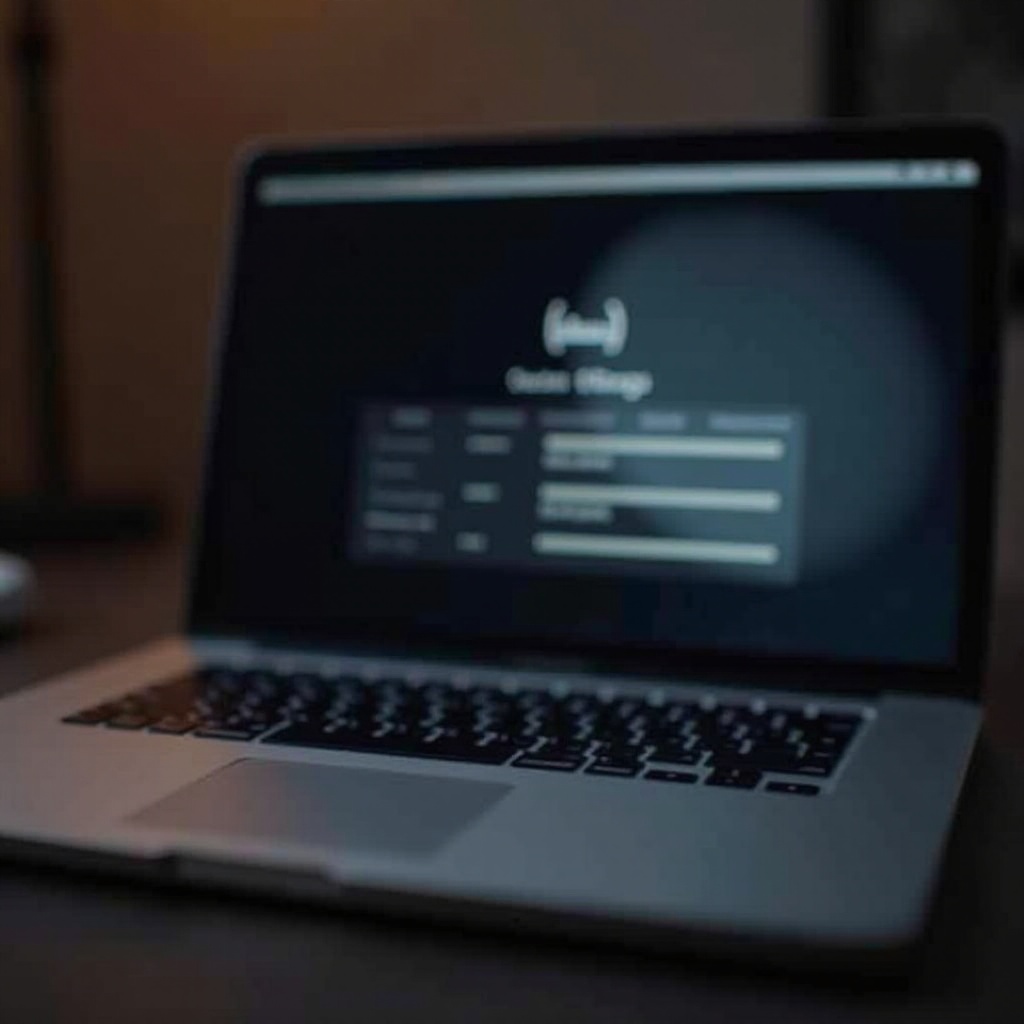
Effective Solutions to Stop the Fan
Implementing practical solutions aids in stabilizing fan performance after determining the cause.
Closing Unnecessary Applications
- Identify and exit non-essential applications.
- Reassess CPU demands using the Activity Monitor.
- Observe any decrease in fan noise as performance optimizes.
Updating macOS and Software
Timely updates are key to smooth software function.
- Updates eliminate bugs which might contribute to overheating.
- Consistently updating macOS and specific applications curbs unnecessary fan usage by ensuring they run efficiently.
Cleaning Your MacBook’s Vents
- Turn off the MacBook and disconnect all power and peripheral cables.
- Use compressed air to clear any debris in the vents cautiously.
- Regularly repeat this process to maintain unobstructed airflow and effective cooling.

Using External Tools and Software to Manage Fan Speed
Leverage additional tools to exert more control over fan function and effectively manage your MacBook’s thermal environment.
Recommended Apps for Temperature Monitoring
Utilize software like iStat Menus and Macs Fan Control to obtain accurate, real-time data regarding temperature and fan speeds. These applications enhance your awareness and control over the internal state of your MacBook.
Automating Fan Speed Adjustments
Explore apps that enable automated fan adjustments based on thermal readings, ensuring effective cooling without continuous manual interference.
Preventive Measures for Optimal Performance
Establishing a routine of preventive care will significantly alleviate fan noise and improve your MacBook’s overall performance.
Regular Maintenance Tips
- Conduct periodic internal cleanings of your MacBook.
- Avoid soft surfaces that might obstruct airflow when using your MacBook.
Optimizing Laptop Settings
- Reduce display brightness to alleviate power draw.
- Set energy preferences to balance performance and resource usage.
Conclusion
Continuous fan operation can suggest complex issues within your MacBook. By learning common causes, accurately diagnosing the drivers, and applying effective solutions, you can maintain your MacBook’s peak performance. Regular maintenance and thoughtful preventive practices ensure that your device functions quietly and efficiently, minimizing the chances of disturbances moving forward.
Frequently Asked Questions
Why does my MacBook fan sound so loud?
Loud fan noises often arise from high CPU usage or accumulated dust in the vents. Use the Activity Monitor to identify resource-heavy apps and clean vents to reduce noise.
Is it safe to use third-party fan control apps?
While beneficial, third-party apps should be used cautiously. Stick with reputable options and monitor any changes they apply to avoid harming your MacBook.
How often should I clean my MacBook’s fan?
It is recommended to clean your MacBook’s fan every three to six months to prevent dust build-up and aid in efficient operation.