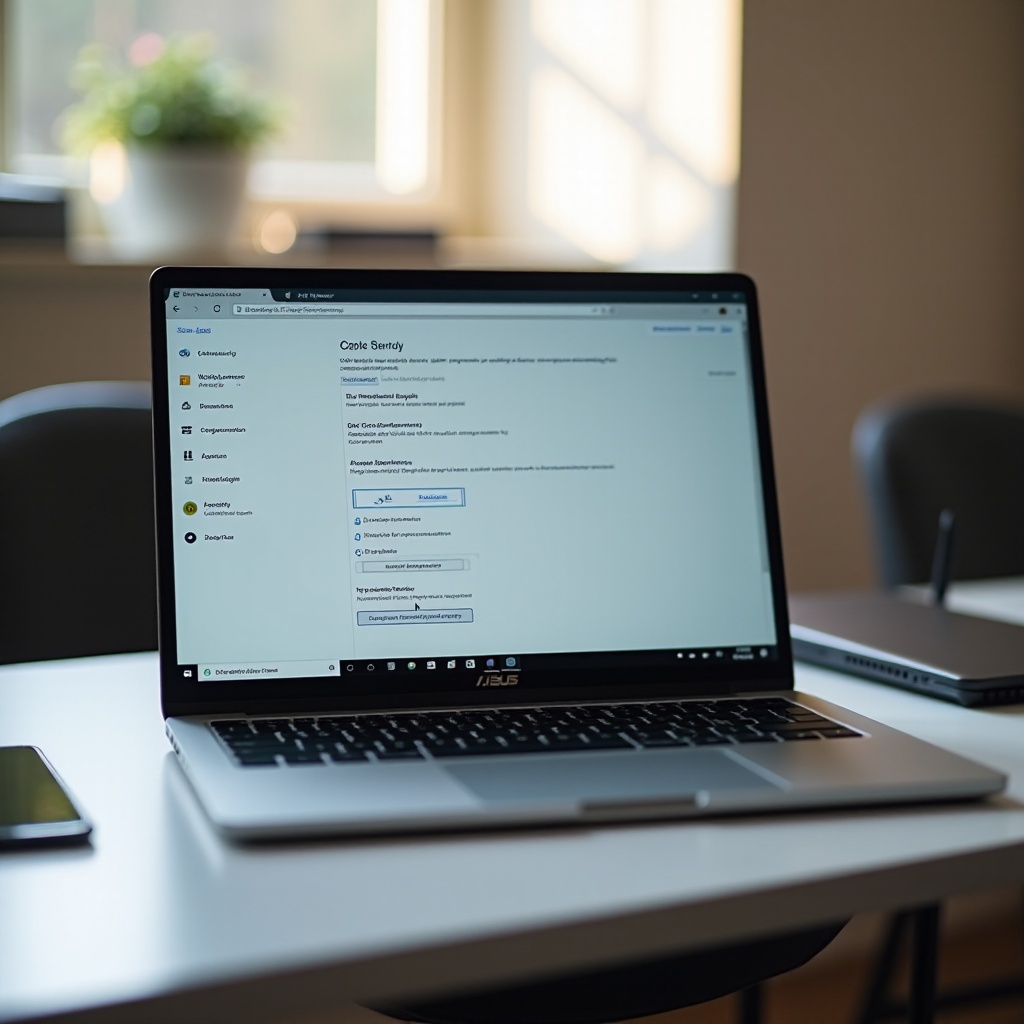Introduction
Encountering a new HP laptop that won’t turn on can be a frustrating experience, especially when you are keen to get started on work or enjoy leisure activities. Ideally, new devices should operate without a hitch, but unforeseen issues can sometimes arise. When a newly acquired laptop refuses to power on, it usually indicates the presence of several factors. By understanding and tackling these potential problems effectively, you can recoup your productivity or leisure time.

Common Causes
Numerous factors may prevent your HP laptop from turning on. Typical issues include battery or power supply problems, but the root cause could also be deeper, such as faulty RAM, screen malfunctions, or BIOS-related errors. Identifying the underlying cause is the first step toward implementing an effective resolution. Knowing the common reasons behind your laptop’s inability to start helps in applying the correct fix promptly.

Initial Checks
Before delving into more complex hardware or software solutions, undertake some preliminary checks:
- Power Connection: Verify that the power adapter is securely connected to both the power outlet and the laptop. Loose connections or damaged cables could be the culprit.
- Indicator Lights: Pay attention to any indicator lights on the laptop. Blinking or absent lights might signal a specific problem, such as a battery failure or an unresponsive system.
- Noise Check: Listen for any fan noise or clicking sounds. A lack of noise might mean the device isn’t receiving power, while unusual sounds could point to mechanical issues.
These basic assessments can sometimes resolve the issue or at least guide your next steps in the troubleshooting process.
Battery and Power Issues
Battery and power issues frequently cause new laptops to not turn on. Here’s how you can address them:
Remove and Reset the Battery
- Disconnect the laptop from the power source.
- If possible, remove the battery carefully.
- After a few seconds, reinsert the battery and reconnect the charger.
- Attempt to power on the laptop.
Use Power Button for Reset
A hard reset can often rejuvenate unresponsive hardware:
- Disconnect any attached external devices (e.g., USB drives, monitors).
- Hold the power button for 15 seconds.
- Reconnect the power supply and try turning the laptop on.
Bridging to Hardware Inspection
If the initial checks and battery fixes do not yield results, it’s prudent to move on to inspecting hardware faults. This ensures potential physical damage isn’t the cause, aligning seamlessly with our overall troubleshooting exploration.
Hardware Inspection
Should initial attempts prove futile, consider a more thorough inspection of your laptop’s hardware components:
Check for Physical Damage
Examine your laptop for any visible signs of physical damage, such as cracks or dents, which could be affecting internal parts.
Ensure RAM and Peripherals are Properly Seated
- Power off the laptop and disconnect all power sources.
- Open the cover panel to access RAM and other components.
- Confirm that the RAM modules are securely installed; reseat them if needed.
- Ensure peripherals like external drives are properly connected and functional.
These steps assist in determining whether loose or damaged internal elements are the culprits of the power issue.
Transition to Software Considerations
In some scenarios, hardware may not be the problem, beckoning us to consider software-based solutions next. This seamless transition is key to exhaustive troubleshooting and can lead to uncovering elusive causes.
Software Considerations
Occasionally, a software issue, rather than hardware, may be at fault:
Resolving BIOS Issues
Corrupted BIOS settings can prevent startup:
- Restart and access the BIOS menu (typically by pressing F10 during boot).
- Correct any corrupted settings and use BIOS reset to default options.
Utilize Safe Mode for Diagnostics
Attempting Safe Mode can diagnose and resolve software conflicts:
- Restart while pressing F8 to reach the advanced startup menu.
- Choose ‘Safe Mode’ from the options.
- Observe if the laptop functions better in Safe Mode, indicating possible software-related issues.

Advanced Troubleshooting
If basic and software troubleshooting efforts fail, advanced options should be explored to diagnose more elusive technical problems.
Testing with External Monitor
Connect the laptop to an external monitor to determine if the problem lies with the screen:
- Use an HDMI cable to link the laptop to another display.
- Power on the external display.
- If it works, the laptop’s display may require repair.
Accessing HP Support Assistant
HP provides a built-in Support Assistant to assist with diagnostics:
- On booting the laptop, locate the HP Support Assistant app.
- Run the troubleshooting tools to detect ongoing software or hardware issues.
When to Seek Professional Help
Should your laptop remain unresponsive after thorough troubleshooting, it’s time to consult professionals. Deep-seated issues like faulty components or complex software errors typically require expert help. If the laptop is under warranty, contact HP support or visit a service center to maintain warranty validity during repairs.
Conclusion
Experiencing a non-responsive HP laptop can be discouraging. Nonetheless, a layered, systematic approach can often solve the issue without professional intervention. From simple resets to comprehensive diagnostics, targeting the root problem can save time and stress. Retain this guide for future reference, ensuring you are equipped to troubleshoot effectively before seeking outside assistance.
Frequently Asked Questions
What should I do if my HP laptop won’t turn on even after charging?
Verify the power adapter connection, try using a different outlet or charger, and check or replace the battery if necessary.
Can a faulty battery prevent my HP laptop from turning on?
Yes, a malfunctioning battery can restrict power flow, preventing startup. Remove the battery and try using the adapter alone to see if the laptop turns on.
How can I tell if it’s a hardware or software issue preventing my HP laptop from starting?
First, check hardware connections. If no physical issues exist, examine software concerns like BIOS errors or conflicts using Safe Mode.