Introduction
Gmail syncing issues on Android phones can be frustrating and disruptive. When your device persistently displays the ‘Gmail syncing’ notification, it can interfere with regular phone activities and trigger concerns about data integrity and connectivity. This blog post explores the common causes of this issue, offers quick troubleshooting steps, and discusses potential alternative solutions to ensure your Gmail operates smoothly on your Android phone.
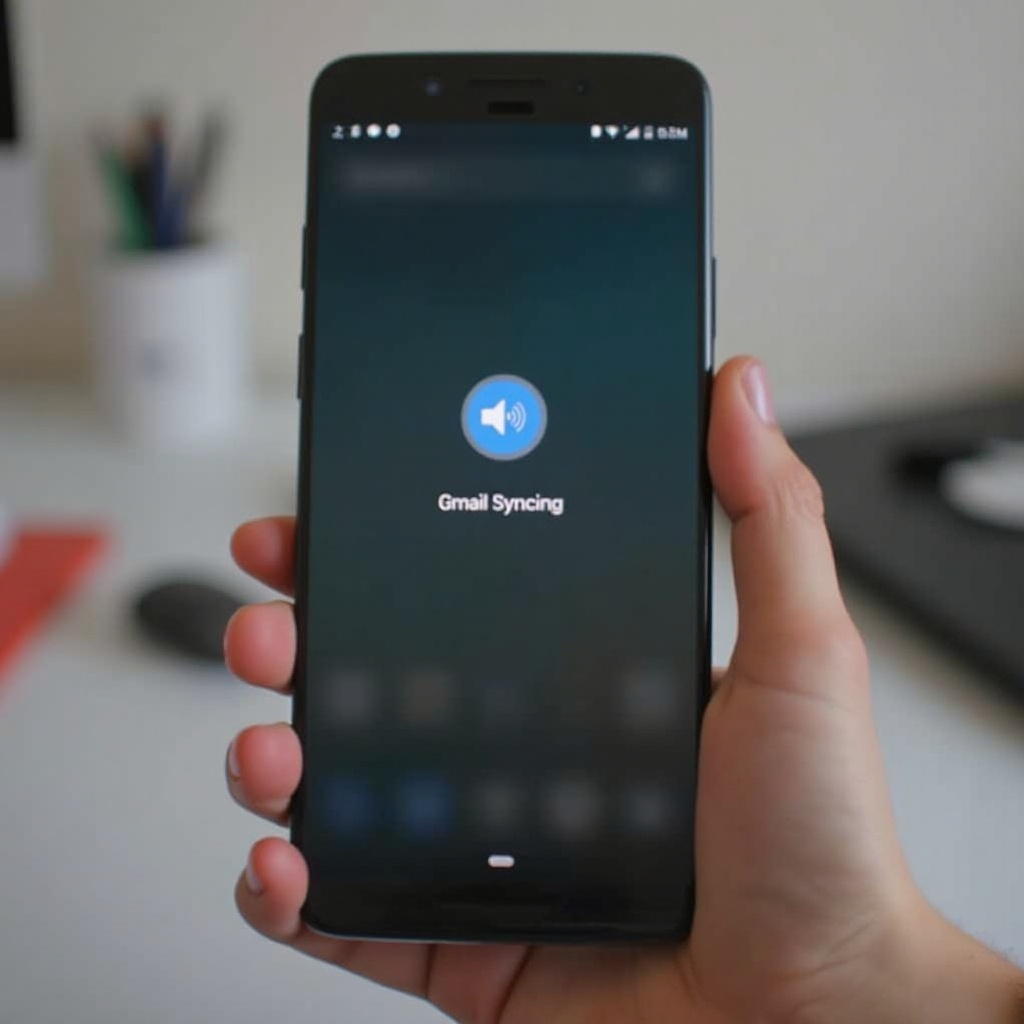
Understanding Gmail Sync and Common Problems
Gmail’s sync functionality is critical to maintaining up-to-date emails, contacts, and calendar events across devices. This feature enables instantaneous data flow between your Android phone and Gmail servers. However, several factors can interrupt this seamless synchronization:
- Network Connection Issues: Fluctuations in your internet connection can obstruct syncing.
- Storage Space: Insufficient storage space on your device may hinder Gmail’s ability to sync.
- Software Bugs: Glitches in the operating system or Gmail app can cause sync issues.
- Account Security: Access issues due to account security settings may prevent proper email syncing.
These common problems often require basic troubleshooting and sometimes advanced steps to restore normal syncing functions on your Android device.

Quick Fixes for Gmail Sync Issues
If you’re facing persistent Gmail syncing issues, try these quick fixes:
- Check Internet Connectivity: Ensure your Wi-Fi or mobile data is enabled and functioning correctly.
- Switch between Wi-Fi and mobile data to see if it resolves the issue.
-
Restart your router or modem if using Wi-Fi.
-
Restart Your Device: A simple reboot can often clear up temporary glitches affecting Gmail sync.
-
Press and hold the power button, then select ‘Restart.
-
Update Your Apps: Check for updates for both the Gmail app and your device’s operating system.
-
Go to Google Play Store > My apps & games > Update Gmail.
-
Clear Cache: Accumulated cache can sometimes interfere with app performance, including Gmail.
-
Go to Settings > Apps > Gmail > Storage > Clear Cache.
-
Check Date and Time Settings: Ensure your phone’s date and time are set correctly as this can impact synchronization.
- Go to Settings > System > Date & Time > Set Automatically.
If these quick fixes don’t resolve the issue, proceed to check your Gmail sync settings.
Checking Gmail Sync Settings
Ensuring that your Gmail sync settings are correctly configured is crucial for resolving syncing issues. Follow these steps:
- Enable Sync for Gmail:
- Open the Gmail app.
- Tap the menu icon (three horizontal lines) > Settings.
-
Select your account and ensure ‘Sync Gmail’ is checked.
-
Verify Sync Settings in Your Account:
- Go to Settings > Accounts > Sync.
-
Select your Google account and ensure sync is enabled for all desired services, including Gmail.
-
Check Battery Optimization Settings:
- Some battery-saving features can prevent Gmail from syncing.
- Go to Settings > Battery > Battery Optimization.
-
Exclude Gmail from battery optimization settings.
-
Remove and Re-add Your Account:
- Remove your Google account by heading to Settings > Accounts > [Your Google Account] > Remove Account.
- Re-add it by going to Settings > Accounts > Add Account > Google and follow the prompts.
After ensuring the sync settings are accurate, if Gmail sync issues persist, proceed with advanced troubleshooting.
Advanced Troubleshooting Steps
For more stubborn Gmail syncing problems, consider these advanced methods:
- Reset App Preferences:
- Go to Settings > System > Reset Options > Reset App Preferences.
-
This won’t erase data; it resets app permissions, default apps, and disabled apps.
-
Check for System Updates:
- Make sure your device is running the latest software updates.
-
Go to Settings > System > Software Update and check for updates.
-
Factory Reset Your Device:
- As a last resort, you can perform a factory reset to restore your device to its original state.
- Go to Settings > System > Reset Options > Factory Data Reset.
- Backup your data before proceeding.
These advanced steps should resolve the Gmail sync issues. If you prefer less intrusive solutions, exploring alternative methods could be beneficial.
Exploring Alternative Solutions
If your Gmail sync issues persist despite all troubleshooting efforts, consider these alternative solutions:
- Use an Alternative Email App:
-
Try third-party email apps like Microsoft Outlook or BlueMail, which can be configured to sync with your Gmail account.
-
Contact Google Support:
-
If all else fails, reach out to Google Support for professional assistance.
-
Explore Custom ROMs:
- For advanced users, custom ROMs can offer a fresh take on Android with potentially more stable syncing features.

Conclusion
Persistent Gmail syncing issues on your Android device can be frustrating, but armed with the right knowledge and troubleshooting steps, these issues can be resolved. From quick fixes to advanced methods and alternative solutions, ensuring seamless Gmail functionality is within your reach. When in doubt, professional help is always available to guide you through the process.
Frequently Asked Questions
Why does my Gmail keep saying syncing?
Your Gmail may continually display the syncing message due to network issues, app glitches, or misconfigured sync settings. Ensuring proper network connection and verified sync settings can help resolve this.
How do I stop my Android phone from continuously syncing?
To halt continuous syncing, disable sync for your Google account or adjust sync settings in both the Gmail app and device settings. Double-check the battery optimization settings to ensure Gmail has necessary permissions.
Can a factory reset solve Gmail sync issues?
Yes, a factory reset can resolve persistent Gmail sync issues by restoring your device to its default state. Ensure to back up important data before performing a factory reset.


